Download OpenGL/Glut in Ubuntu/Linux:
1. The first step is to open terminal using CTRL+ALT+t command.
2. Now install the development libraries of OpenGL/Glut in Ubuntu(paste the below command on terminal):
sudo apt-get install freeglut3 freeglut3-dev
3. For newer versions of Ubuntu (>= 11.10) you have to install another package because the linker does not link anymore(paste the below command on terminal):
sudo apt-get install binutils-gold
4. Now create any c file(for example test.c) and compile :
gcc -lGL -lglut test.c -o test
5. Run the program
./test
Note: If we are running any openGL code using simple command
gcc -lGL -lglut test.c
than run using this command
./a.out
Download OpenGL/Glut in Window XP/7/8:
1. Download and install Visual C++ Express from http://www.microsoft.com/express/Downloads/
2. Download and extract "freeglut 2.8.0 MSVC Package" from http://www.transmissionzero.co.uk/software/freeglut-devel/
3. Installation for Windows 32 bit:
(a) Copy all files from include/GL folder and paste into C:\Program Files\Microsoft SDKs\Windows\v7.0A\Include\gl folder.
(b) Copy all files
from lib folder and paste into C:\Program Files\Microsoft SDKs\Windows\v7.0A\Lib folder.(c) Copy freeglut.dll and paste into C:\windows\system32 folder.
4. Installation for Windows 64 bit:
(a) Copy all files from
include/GL folder and paste into C:\Program Files(x86)\Microsoft SDKs\Windows\v7.0A\Include\gl folder.(b) Copy all files from lib folder and paste into C:\Program Files(x86)\Microsoft SDKs\Windows\v7.0A\Lib folder.
(c) Copy freeglut.dll and paste into C:\windows\SysWOW64
5. Now create any empty project as win 32 console application.
6. Right click on project -> click on properties -> change configuration to All configuration and select linker -> input -> add ;freeglut.lib at the end of Additional Dependencies on right pane.
7. Copy one of the OpenGL program from this blog and paste into main file and click on run(run command CTRL+F5).
Note: All programs of OpenGL on this blog are checked on Visual C++ 2010 software(Window XP).
Related Programs:-
★ Zoom in and Zoom out Triangle using key
★ Self rotating Triangle
★ Rotate Triangle using Key
★ Draw text on the Screen
★ Sun Rise and Down


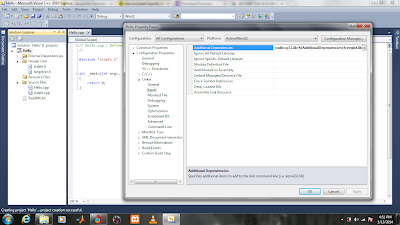




This comment has been removed by the author.
ReplyDelete